Contact Us
If you still have questions or prefer to get help directly from an agent, please submit a request.
Popular topics: Multilogin X, Multilogin 6,
-
Retrieving the token Using the automation token in a workspace Retrieving profile, folder, and workspace IDs Retrieving the user ID Selenium automation example Playwright automation example Puppeteer automation example Logging in to Multilogin automatically Setting up automatic cookie collection Auto-launching the agent Exporting proxy details from profiles Converting external proxy lists into API-ready JSON files Automation FAQ
-
Error: Failed to get IP data: can't connect through proxy Error: Javax.crypto.badpaddingexception: pad block corrupted Status: Update in progress...Loading (1) of 2 components Error: Fingerprint composition failed Connection error due to non-Latin characters in Windows username Error: Mimic/Stealthfox executable is not found Multilogin 6 browser profile shows "Error" in status Can't launch a profile in Multilogin 6 JavaScript error when switching to dark mode in Multilogin 6 Common errors and solutions in Multilogin 6
Retrieving profile, folder, and workspace IDs
Written by Yana Shcharbina
Updated on October 31st, 2024
Profile, folder, and workspace IDs are required to run the majority of API requests with Multilogin X. Let's explore how to get them using Developer Tools.
- Go to the “Profiles” page in Multilogin X.
- Open DevTools. Here's how to do that for Chromium- and Firefox-based browsers:
- Windows and Linux: press
Ctrl + Shift + I - macOS: press
Cmd + Option + I
- Windows and Linux: press
- Switch to the "Network" tab in the DevTools panel
To clear the logs you can click the button highlighted on tooltip #2.
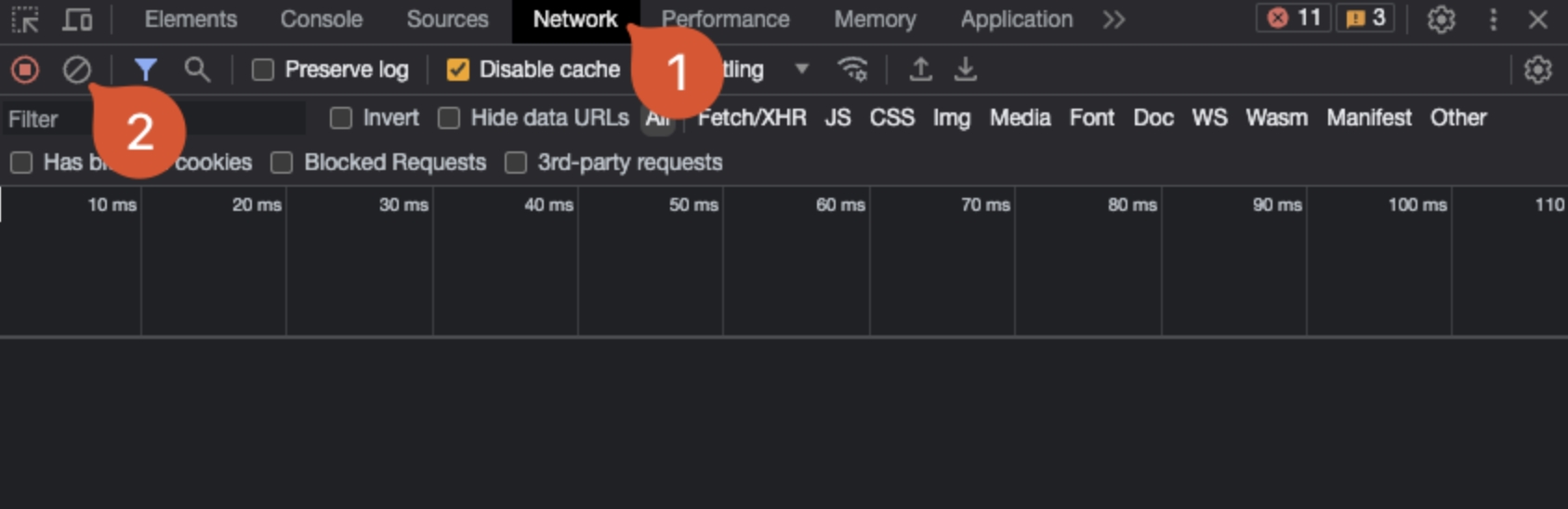
- Click on the profile name you want to check the details for
- In the logs appearing in DevTools, search for metas and click on it
- Switch to the "Response" tab in the newly opened panel, where you will find the profile, folder, and workspace ID
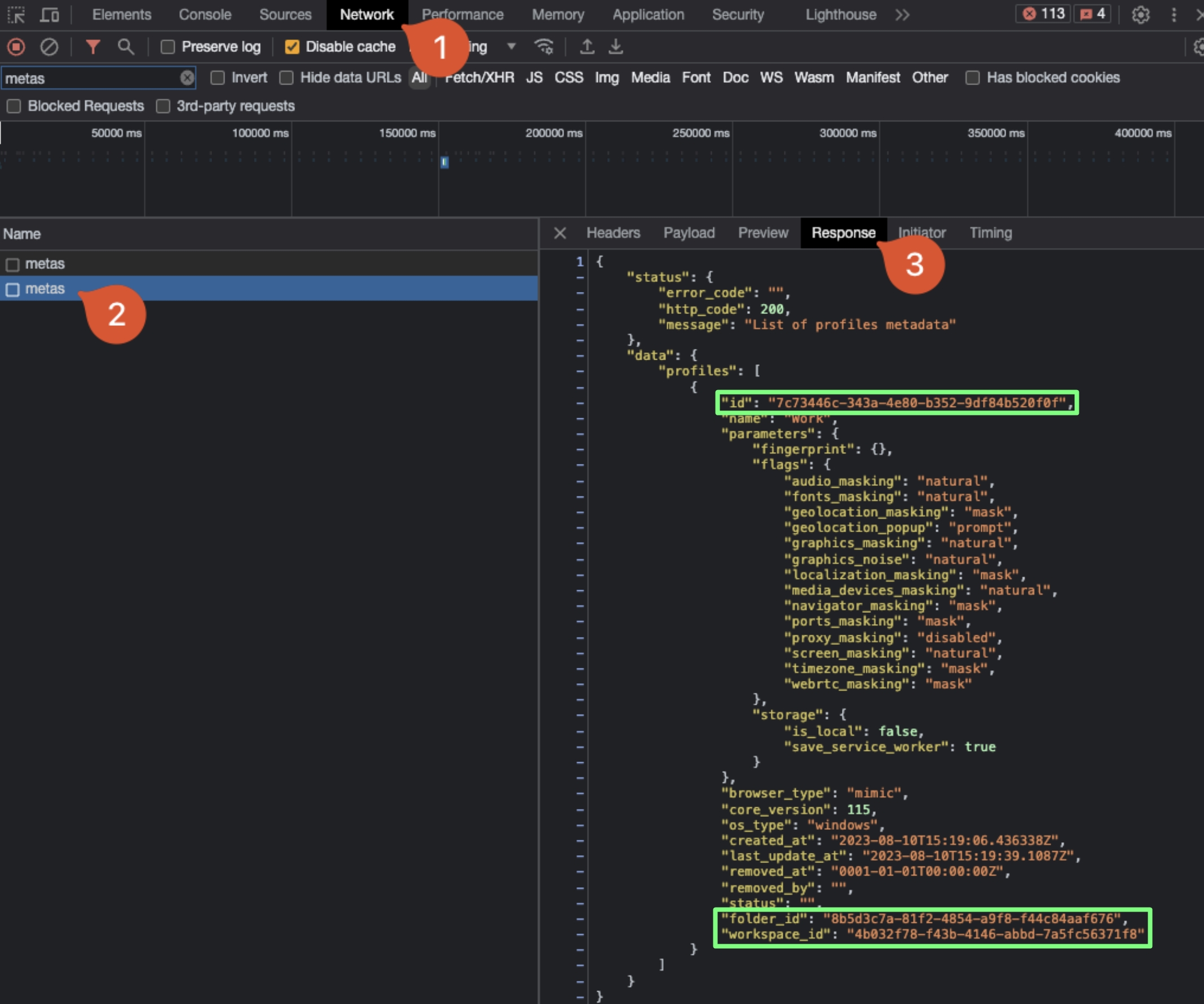
 Multilogin X
Multilogin X
 Multilogin 6
Multilogin 6