Contact Us
If you still have questions or prefer to get help directly from an agent, please submit a request.
Popular topics: Multilogin X, Multilogin 6,
-
Retrieving the token Using the automation token in a workspace Retrieving profile, folder, and workspace IDs Retrieving the user ID Selenium automation example Playwright automation example Puppeteer automation example Logging in to Multilogin automatically Setting up automatic cookie collection Auto-launching the agent Exporting proxy details from profiles Converting external proxy lists into API-ready JSON files Automation FAQ
-
Error: Failed to get IP data: can't connect through proxy Error: Javax.crypto.badpaddingexception: pad block corrupted Status: Update in progress...Loading (1) of 2 components Error: Fingerprint composition failed Connection error due to non-Latin characters in Windows username Error: Mimic/Stealthfox executable is not found Multilogin 6 browser profile shows "Error" in status Can't launch a profile in Multilogin 6 JavaScript error when switching to dark mode in Multilogin 6 Common errors and solutions in Multilogin 6
Status: Update in progress...Loading (1) of 2 components
Written by Yana Shcharbina
Updated on September 6th, 2024
Table of contents
After you install or update the app, you will see a green progress bar at the top indicating that browser components are being downloaded. Depending on your Internet speed, this process should take 5–10 minutes. However, sometimes it takes longer, and you will see that the number of components the app is trying to download is bigger than their total number. This article explains how to resolve this issue.

System requirements
Make sure that your computer meets our minimum system requirements. At least 1 GB of free storage space is required for installation.
ISP
Some internet service providers may block www.multilogin.com or www.multiloginapp.com domains. Here are several known examples:
- Three UK
- Yota
- MegaFon
- Virgin Media
- Vivo (Brasil)
To check if that is the case for you, try connecting to a VPN, another Wi-Fi network or use mobile internet as a hotspot and then restart Multilogin. This can also help if the speed of your current ISP is slow.
3rd party apps
Antivirus, firewall, VPN, and certain proxy applications (Proxifier and SocksEscort) installed on your computer may block Multilogin from working correctly. The best option here is to uninstall such apps, but you can also try to disable them or whitelist Multilogin in their settings.
Browser components
If the issue persists, you can try re-downloading browser components:
- Navigate to the \.multiloginapp.com\data folder, which is located in the user directory
- Windows: C:\Users\%username%\.multiloginapp.com\data
- macOS: /Users/%username%/.multiloginapp.com/data
- Linux: /home/%username%/.multiloginapp.com/data
To find this folder on Mac, open Finder and press Cmd + Shift + H to open a user folder, then press Cmd + Shift + . (period) to show hidden files. After that, go to the .multiloginapp.com/data folder.
- Delete the deps folder
- Launch Multilogin and let it download all the necessary browser components again
Send us logs
If the issue persists, send us your log files, and we will investigate it further for you. To make sure the log file has the information we need, follow the steps below.
- Restart Multilogin
- Recreate the issue (for example, start a profile, try to edit it and so on)
- Click "My account" → "Open logs directory"
- A folder will open – archive all log files in that folder and send the ZIP or RAR file to support@multilogin.com
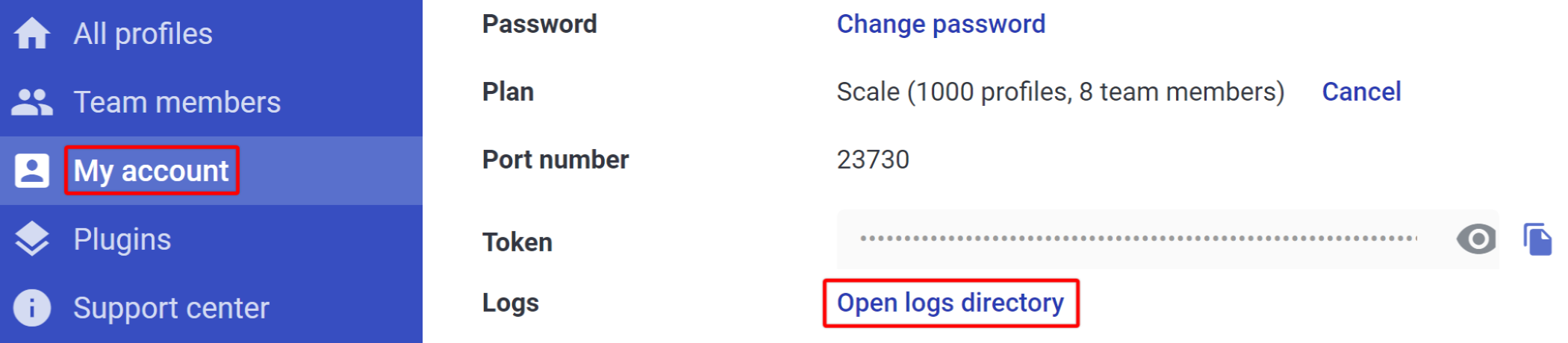
 Multilogin X
Multilogin X
 Multilogin 6
Multilogin 6