Contact Us
If you still have questions or prefer to get help directly from an agent, please submit a request.
Popular topics: Multilogin X, Multilogin 6,
-
Retrieving the token Using the automation token in a workspace Retrieving profile, folder, and workspace IDs Retrieving the user ID Selenium automation example Playwright automation example Puppeteer automation example Logging in to Multilogin automatically Setting up automatic cookie collection Auto-launching the agent Exporting proxy details from profiles Converting external proxy lists into API-ready JSON files Automation FAQ
-
Error: Failed to get IP data: can't connect through proxy Error: Javax.crypto.badpaddingexception: pad block corrupted Status: Update in progress...Loading (1) of 2 components Error: Fingerprint composition failed Connection error due to non-Latin characters in Windows username Error: Mimic/Stealthfox executable is not found Multilogin 6 browser profile shows "Error" in status Can't launch a profile in Multilogin 6 JavaScript error when switching to dark mode in Multilogin 6 Common errors and solutions in Multilogin 6
HTTP and SOCKS proxies
Written by Yelena Varabyeva
Updated on September 17th, 2024
Table of contents
Before you start
First, make sure you have the following details (if you don’t, ask your proxy provider):
- Proxy type (HTTP, HTTPS, SOCKS5)
- Proxy IP address or hostname
- Proxy port
Second, determine if your proxy is password- or IP-authenticated:
- Password-authenticated: Make sure your proxy details include a username and a password
- IP-authenticated: Make sure your local IP is whitelisted in your proxy provider's dashboard
Using proxies
- In profile settings, go to the "Proxy" section
- Select "Custom"
- Choose a protocol (HTTP, HTTPS, or SOCKS5)
- Enter proxy details (if it's IP-authenticated, leave "Login" and "Password" fields blank)
Paste proxy details into the "IP or host" field in the format IP:port:login:password and other fields will be populated automatically.
- Click "Check proxy":
- "Proxy check passed" means that Multilogin successfully connected to your proxy and got the required IP-dependent data
- "Proxy check failed" means that Multilogin couldn't connect to your proxy – click here to learn why
- Finally, create or update your profile and launch it
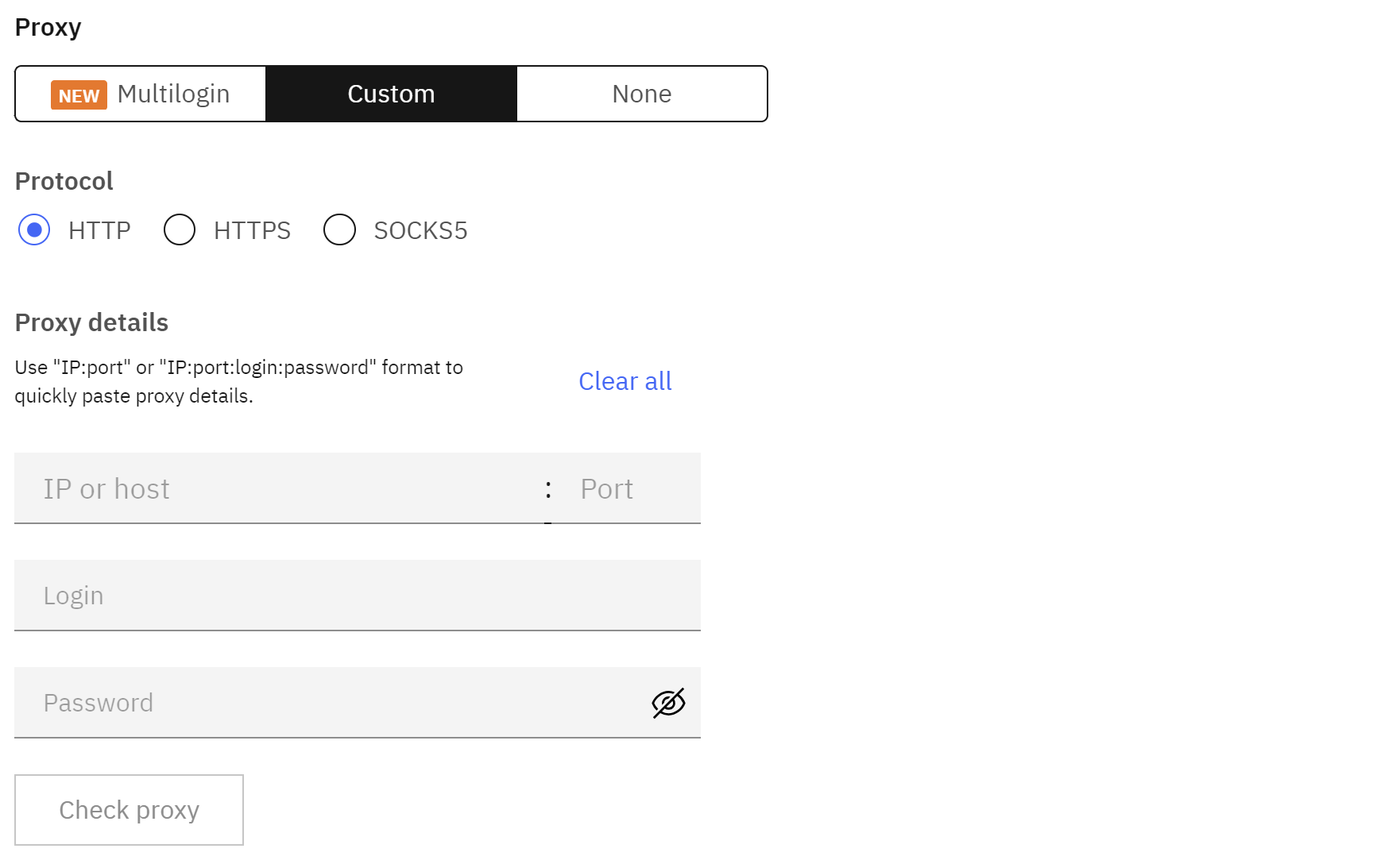
 Multilogin X
Multilogin X
 Multilogin 6
Multilogin 6