Contact Us
If you still have questions or prefer to get help directly from an agent, please submit a request.
Popular topics: Multilogin X, Multilogin 6,
-
Retrieving the token Using the automation token in a workspace Retrieving profile, folder, and workspace IDs Retrieving the user ID Selenium automation example Playwright automation example Puppeteer automation example Logging in to Multilogin automatically Setting up automatic cookie collection Auto-launching the agent Exporting proxy details from profiles Converting external proxy lists into API-ready JSON files Automation FAQ
-
Error: Failed to get IP data: can't connect through proxy Error: Javax.crypto.badpaddingexception: pad block corrupted Status: Update in progress...Loading (1) of 2 components Error: Fingerprint composition failed Connection error due to non-Latin characters in Windows username Error: Mimic/Stealthfox executable is not found Multilogin 6 browser profile shows "Error" in status Can't launch a profile in Multilogin 6 JavaScript error when switching to dark mode in Multilogin 6 Common errors and solutions in Multilogin 6
Error: Failed to get IP data: can't connect through proxy
Written by Yana Shcharbina
Updated on July 27th, 2024
Table of contents
The following errors usually indicate an issue on the proxy provider’s side:
- "Failed to get IP data: can't connect through proxy"
- "Can’t open session"
- "Connection test failed"
- "Error" or "Proxy error" in browser profile status
- The profile is stuck on "Launching" for a long time
- "ERR_CONNECTION_CLOSED", "ERR_TIMED_OUT", "ERR_CONNECTION_RESET" in the browser profile window
To confirm this, try to connect to your proxy through a regular browser.
You can use a browser extension to test proxies in Firefox and Chrome. You can also refer to this article for instructions on how to test a proxy on Windows and macOS. Alternatively, you can provide our support team with proxy details (proxy type, IP, port, username, and password), and we will test them for you.
- If the proxy doesn’t work through a normal browser, reach out to your proxy provider for further assistance.
- If the proxy works through a normal browser, then most likely it is not returning the IP dependent data: Timezone, Geolocation and WebRTC
To set these values manually, first check your proxy IP on whatismyipaddress.com and then follow the steps below.
- Disable "Fill timezone based on the IP" and define it manually:

- Disable "Fill WebRTC based on the IP" and put in your proxy IP (or choose the "Disabled" mode):
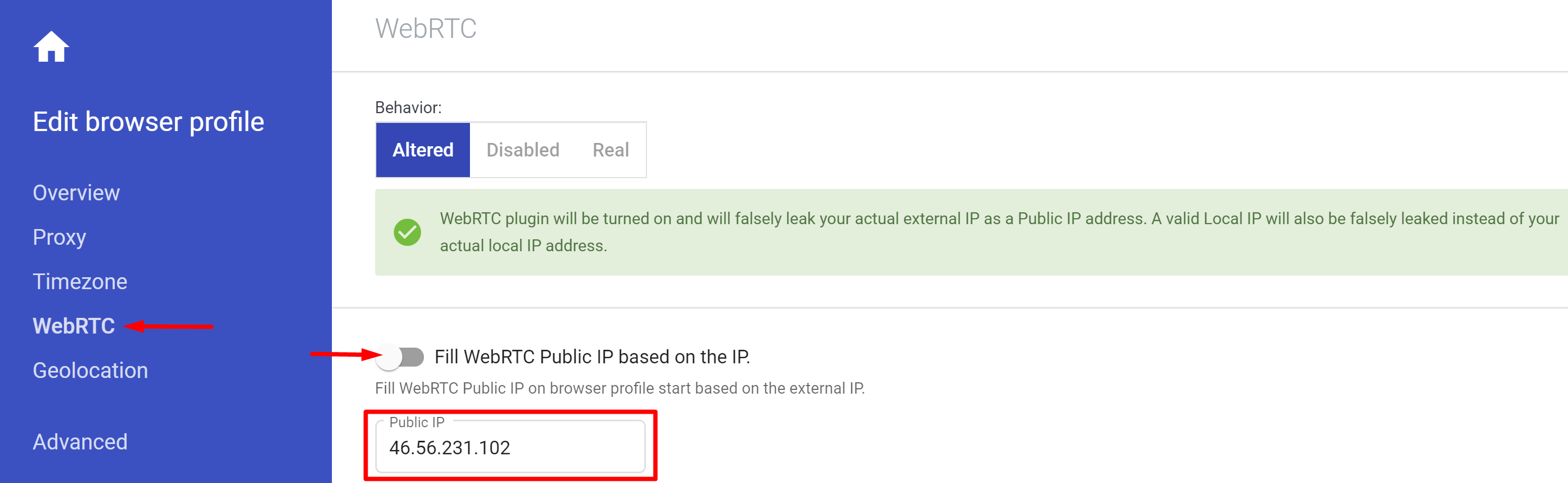
- Disable "Fill geolocation based on the IP" and define the coordinates manually (or choose the "Block" mode):
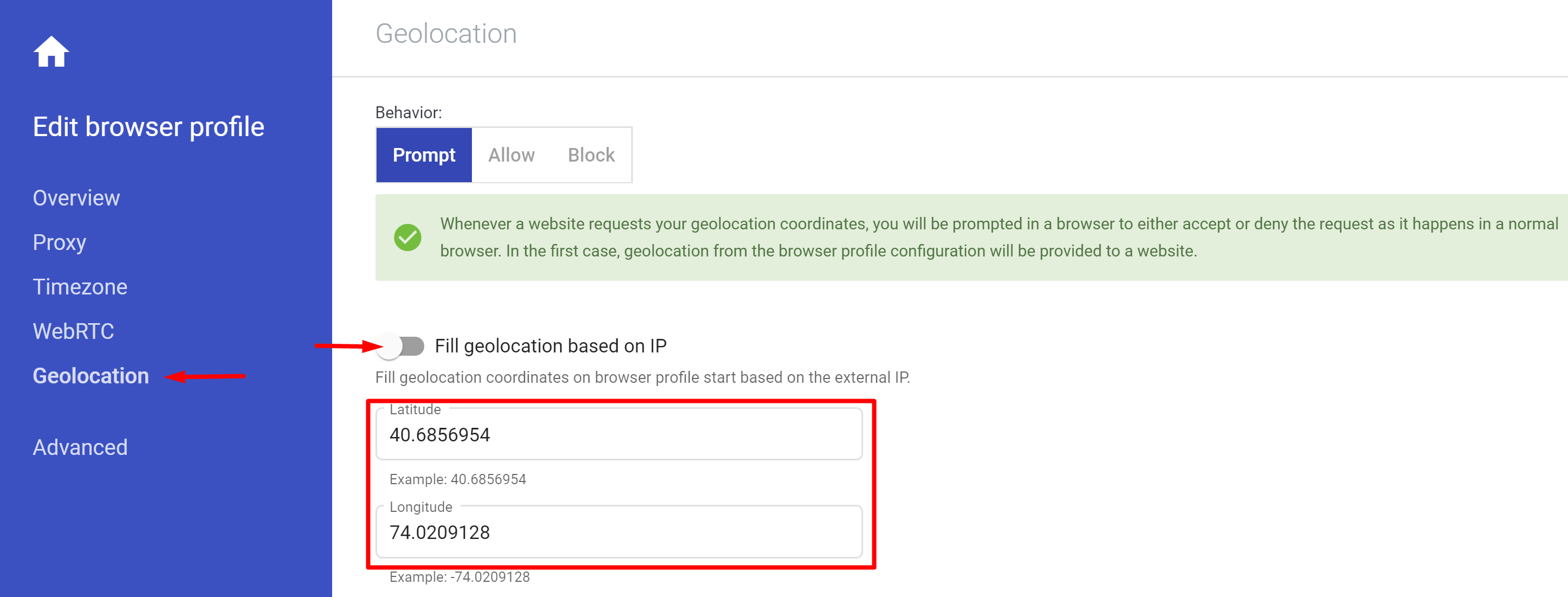
 Multilogin X
Multilogin X
 Multilogin 6
Multilogin 6