Contact Us
If you still have questions or prefer to get help directly from an agent, please submit a request.
Popular topics: Multilogin X, Multilogin 6,
-
Retrieving the token Using the automation token in a workspace Retrieving profile, folder, and workspace IDs Retrieving the user ID Selenium automation example Playwright automation example Puppeteer automation example Logging in to Multilogin automatically Setting up automatic cookie collection Auto-launching the agent Exporting proxy details from profiles Converting external proxy lists into API-ready JSON files Automation FAQ
-
Error: Failed to get IP data: can't connect through proxy Error: Javax.crypto.badpaddingexception: pad block corrupted Status: Update in progress...Loading (1) of 2 components Error: Fingerprint composition failed Connection error due to non-Latin characters in Windows username Error: Mimic/Stealthfox executable is not found Multilogin 6 browser profile shows "Error" in status Can't launch a profile in Multilogin 6 JavaScript error when switching to dark mode in Multilogin 6 Common errors and solutions in Multilogin 6
Starting a profile with Postman
Written by Jason Nguyen
Updated on November 4th, 2024
Table of contents
The “GET Start Browser Profile” endpoint allows you to launch existing regular profiles with automation, using folder_id and profile_id. It is essential for automation users.
Currently, the endpoint is in version 2. It is almost the same as the previous version, with enhancements regarding the accuracy of responses returned.
Before you start
- Complete all three steps from this article, including “Using the bearer token”: they will allow you to sign in correctly
- Navigate to the “Launcher” folder in your Postman workspace and select “GET Start Browser Profile”
- Insert your values into the below variables in the script:
If you do not need to use automation or headless mode, you can deselect these parameters from the start.
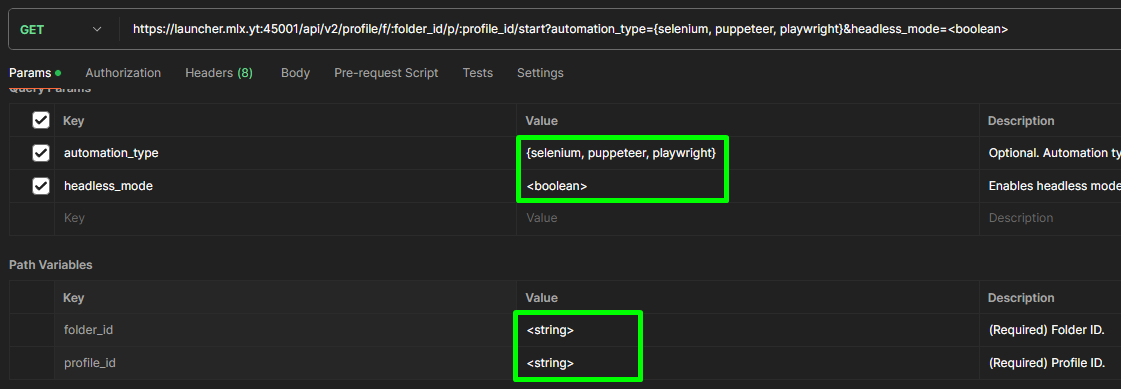
Running the script
- Make sure the agent is connected, as it makes profile launching possible.
- Click “Send” to execute the request: a “200” status means success.
 Multilogin X
Multilogin X
 Multilogin 6
Multilogin 6