Contact Us
If you still have questions or prefer to get help directly from an agent, please submit a request.
Popular topics: Multilogin X, Multilogin 6,
-
Retrieving the token Using the automation token in a workspace Retrieving profile, folder, and workspace IDs Retrieving the user ID Selenium automation example Playwright automation example Puppeteer automation example Logging in to Multilogin automatically Setting up automatic cookie collection Auto-launching the agent Exporting proxy details from profiles Converting external proxy lists into API-ready JSON files Automation FAQ
-
Error: Failed to get IP data: can't connect through proxy Error: Javax.crypto.badpaddingexception: pad block corrupted Status: Update in progress...Loading (1) of 2 components Error: Fingerprint composition failed Connection error due to non-Latin characters in Windows username Error: Mimic/Stealthfox executable is not found Multilogin 6 browser profile shows "Error" in status Can't launch a profile in Multilogin 6 JavaScript error when switching to dark mode in Multilogin 6 Common errors and solutions in Multilogin 6
Updating a profile with Postman
Written by Soraya Paula
Updated on July 27th, 2024
Table of contents
You can use the two endpoints below to update existing browser profiles:
- The “POST Profile Update” endpoint allows you to update all the parameters of a profile
- The “POST Profile Partial Update” endpoint allows you to change any profile parameters separately
In the “POST Profile Partial Update” endpoint you can only change values for parameters that accept custom inputs, such as proxy, name, navigator_masking, localization_masking, geolocation_masking, and so on.
Before you start
- Complete all three steps from this article, including “Using the bearer token”: they will allow you to sign in correctly
- Insert your value into the below variable in the script:
-
profile_id: get this value from the DevTools panel or from the URL on a profile settings page (click the three dots in the profile list → “Edit”)
-

Running the script
Full profile update
- Navigate to the "Profile Management" section in your Postman workspace and select "POST Profile Update” endpoint
- Go to the “Body” tab and customize the needed parameters
- Click "Send" to execute the request: a "200" status means success
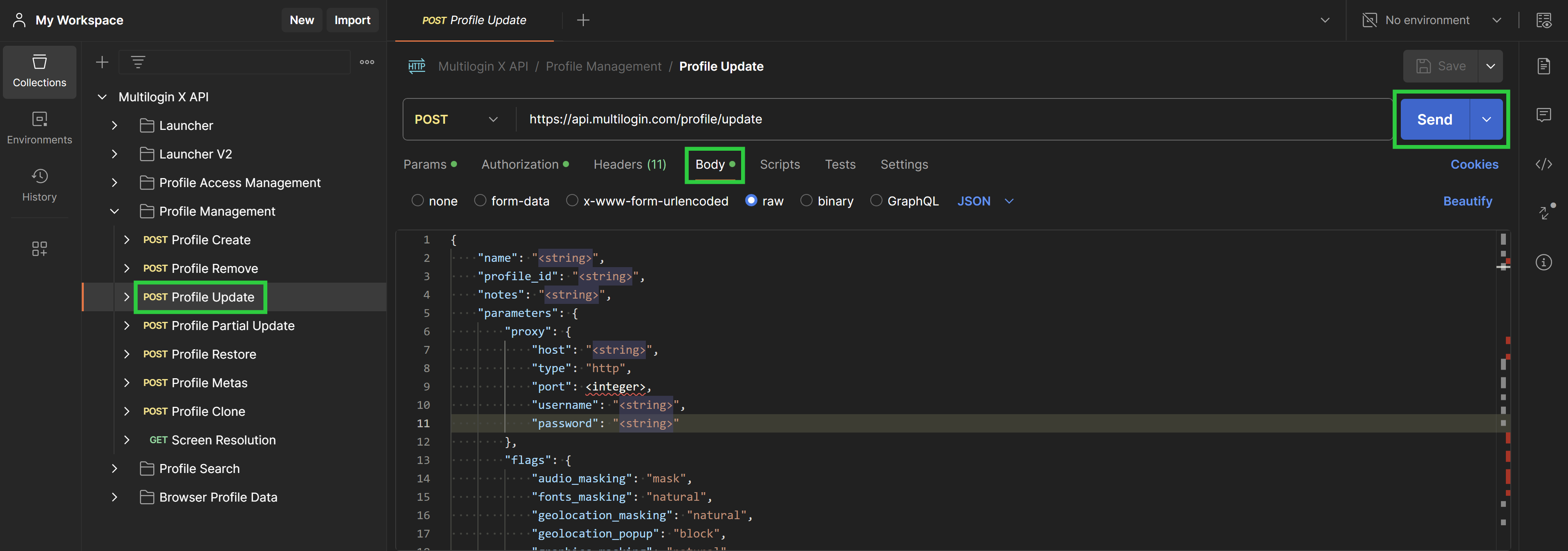
Partial profile update
- Navigate to the "Profile Management" section in your Postman workspace and select "POST Profile Partial Update” endpoint
- Go to the “Body” tab and add your values for the
customparameters such asproxy,name,navigator_masking,localization_masking,geolocation_masking, and so on. - Click "Send" to execute the request: a "200" status means success
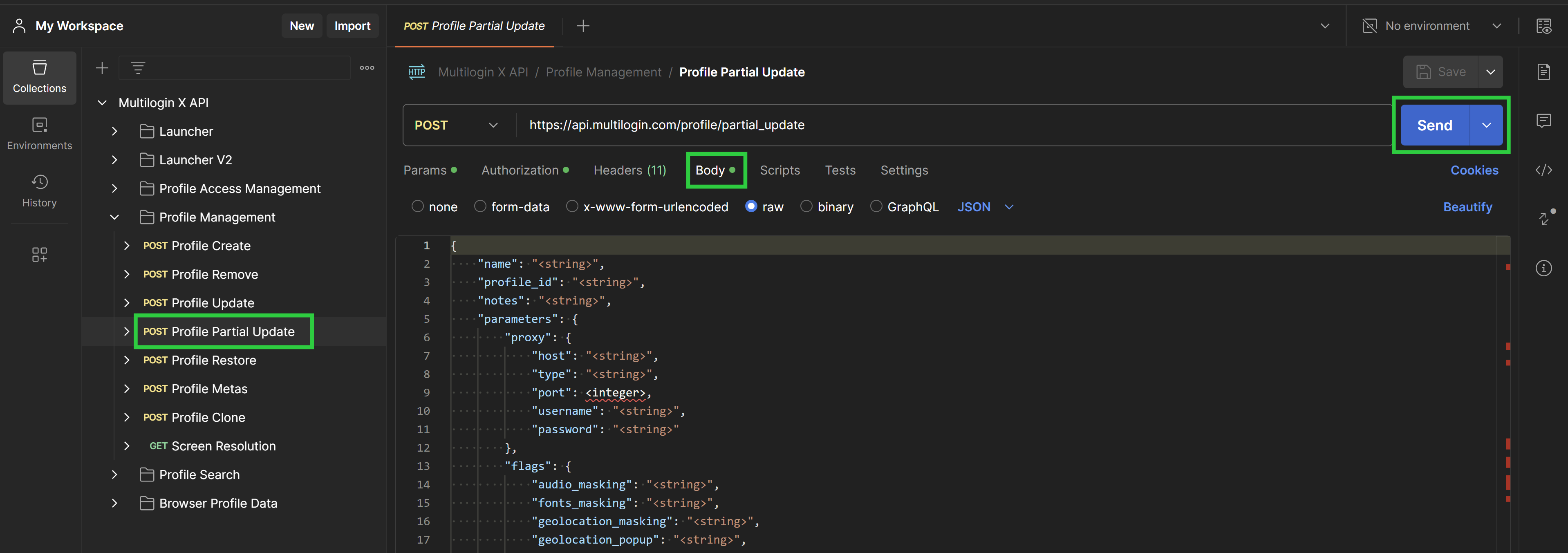
Script example
{
"name": "Test updated",
"profile_id": "569e4e66-b7ba-42f5-9622-3f4e2337ac3a",
"notes": "notes",
"proxy": {
"host": "<string>", #IP or HOST
"type": "url", #HTTP or SOCKS5
"port": "<integer>", #PORT
"username": "<string>",
"password": "<string>"
},
"parameters": {
"flags": {
"audio_masking": "natural",
"fonts_masking": "mask",
"geolocation_masking": "mask",
"geolocation_popup": "prompt",
"graphics_masking": "mask",
"graphics_noise": "mask",
"localization_masking": "mask",
"media_devices_masking": "natural",
"navigator_masking": "mask",
"ports_masking": "mask",
"proxy_masking": "custom",
"screen_masking": "natural",
"timezone_masking": "mask",
"webrtc_masking": "mask"
},
"storage": {
"is_local": false,
"save_service_worker": false
},
"fingerprint": {}
}
}
 Multilogin X
Multilogin X
 Multilogin 6
Multilogin 6